Python SDK
Rivalz Python SDK for developers
https://pypi.org/project/rivalz-client/0.2.2/
from mimetypes import knownfiles
Rivalz Python Client
rivalz-client is a Python client for interacting with the Rivalz API. It allows you to upload files, download files,
and manage files on the Rivalz platform using IPFS.
Features
- Upload Files: Upload any file to the Rivalz platform and get an IPFS hash.
- Upload Passport Images: Upload passport images to the Rivalz platform.
- Download Files: Download files from the Rivalz platform using an IPFS hash.v
- Delete Files: Delete files from the Rivalz platform using an IPFS hash.
- Vectorize Documents: Vectorize documents to create a RAG (Retrieval-Augmented Generation) based on the document uploaded.
- Create conversations: Create conversations based on the document uploaded.
Installation
You can install the rivalz-client package via pip:
pip install rivalz-client
Usage
Here is a detailed guide on how to use the rivalz-client to interact with the Rivalz API.
Initialization
First, import the RivalzClient class and initialize it with your secret token. If you don’t provide a token, it will
use a default example token.
from rivalz_client.client import RivalzClient
# Initialize the client with your secret token
client = RivalzClient('your_secret_token')
RAG (Retrieval-Augmented Generation) API
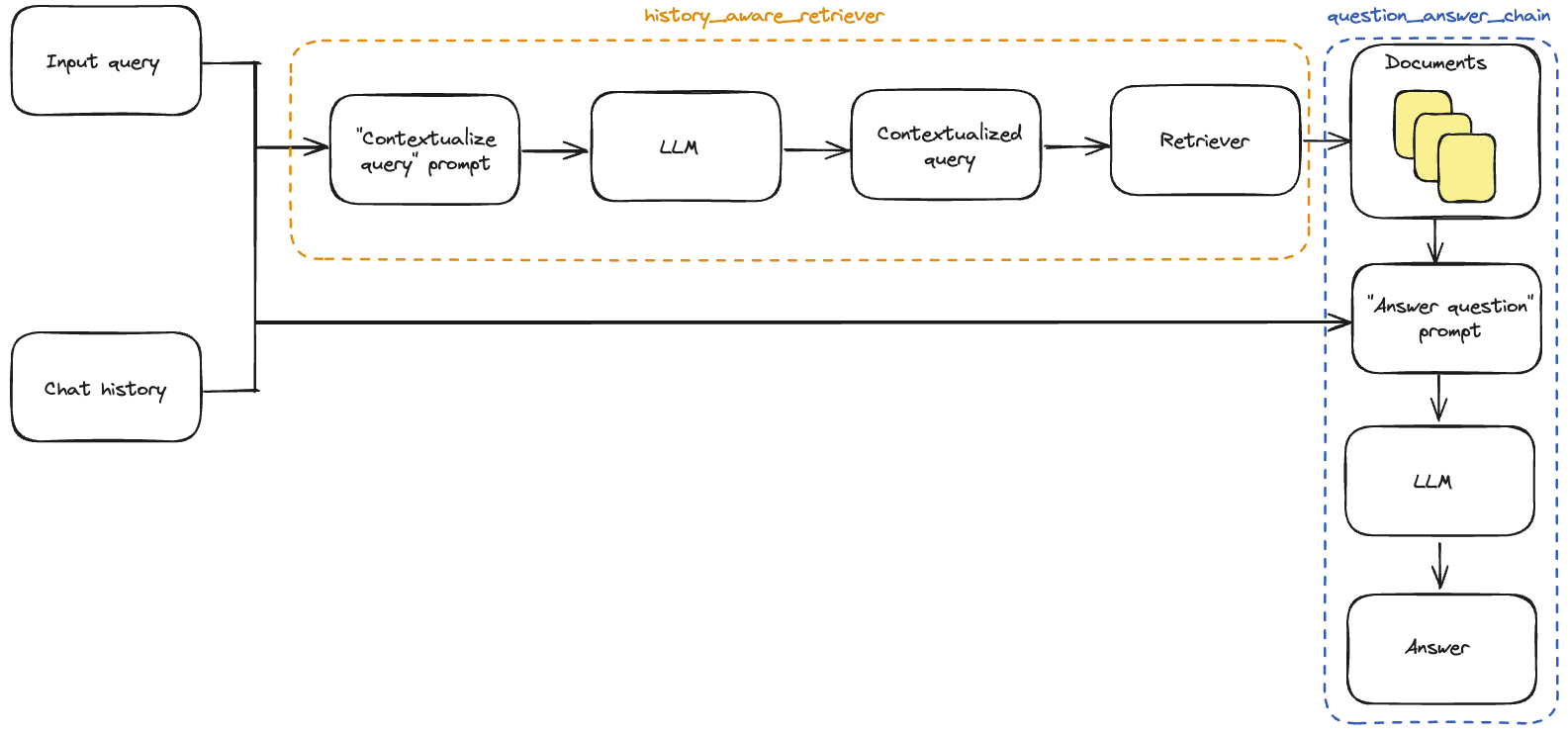
Prerequisites
Before using the RAG API, you need api key and some rivalz credits. Claim for free now here
Creating knowledge base from a document
To vectorize a document (which will be used as embedding for the RAG) and create a knowledge base, use the
create_rag_knowledge_base method with the path to the document. This
method returns the knowledge base id which can be used to create a conversation.
We now only support PDF files for creating knowledge bases.
response = client.create_rag_knowledge_base('path/to/your/document.pdf', 'knowledge_base_name')
print(response)
# {'id': '66fa5bf022e73c17073768f0', 'name': 'test', 'files': '1727683567711_sample.pdf', 'userId': '66c4151c98bd0d3d47de682a', 'status': 'processing'}
The file will be processed in the background, and the status will be ready when the process is done.
Adding document to an existed knowledge base
To add document to existed knowledge base, use the add_document_to_knowledge_base method with the knowledge base id
and the path to the document.
response = client.add_document_to_knowledge_base('path/to/your/document.pdf', 'knowledge_base_id')
print(response)
Deleting document from an existed knowledge base
To delete document from existed knowledge base, use the delete_document_from_knowledge_base method with the knowledge
base id and the document name.
You can get the document name from the response of get_knowledge_base method.
response = client.delete_document_from_knowledge_base('document_id', 'knowledge_base_id')
print(response)
Getting all knowledge bases
To get all knowledge bases, use the get_knowledge_bases method.
response = client.get_knowledge_bases()
print(response)
Getting details of a knowledge base
To get details of a knowledge base, use the get_knowledge_base method with the knowledge base id.
response = client.get_knowledge_base('knowledge_base_id')
print(response)
Creating a conversation
To create a conversation, use the create_chat_session method with the knowledge base id and the question. This will
return the AI response along with the chat session id.
response = client.create_chat_session('knowledge_base_id', 'question')
print(response)
# {'answer': 'Hello! How can I help you today? \n', 'session_id': '66fa625fb58f5a4b9a30b983', 'userId': '66c4151c98bd0d3d47de682a'}
Adding a message to a conversation
To add a message to a conversation, use the same method create_chat_session with the chat session id and the message.
response = client.create_chat_session('knowledge_base_id', 'message', 'chat_session_id')
print(response)
Getting all conversations
To get all conversations, use the get_chat_sessions method.
response = client.get_chat_sessions()
print(response)
Getting details of a conversation
To get details of a conversation (which contains chat history for this conversation), use the get_chat_session method
with the chat session id.
response = client.get_chat_session('chat_session_id')
print(response)
Get uploaded documents
To get all uploaded documents, use the get_uploaded_documents method.
response = client.get_uploaded_documents()
print(response)
Examples
Here is a complete example demonstrating how to use the rivalz-client to create a simple RAG conversation based on a
PDF document:
# main.py
import os
from dotenv import load_dotenv
from rivalz_client.client import RivalzClient
import time
def main():
# Load environment variables from .env file
load_dotenv()
# Get the secret token from environment variables
secret_token = os.getenv('SECRET_TOKEN')
if not secret_token:
raise ValueError("SECRET_TOKEN is not set in the environment variables.")
# Initialize the RivalzClient with the secret token
client = RivalzClient(secret_token)
# create knowledge base
knowledge_base = client.create_rag_knowledge_base('sample.pdf', 'knowledge_base_name')
knowledge_base_id = knowledge_base['id']
if knowledge_base['status'] == 'processing':
print('Knowledge base is processing')
#sleep for 5 seconds
time.sleep(5)
# create conversation
conversation = client.create_chat_session(knowledge_base_id, 'what is the document about?')
conversation_id = conversation['session_id']
# add message to conversation
conversation = client.create_chat_session(knowledge_base_id, 'what is the document about?', conversation_id)
print(conversation['answer'])
if __name__ == '__main__':
main()